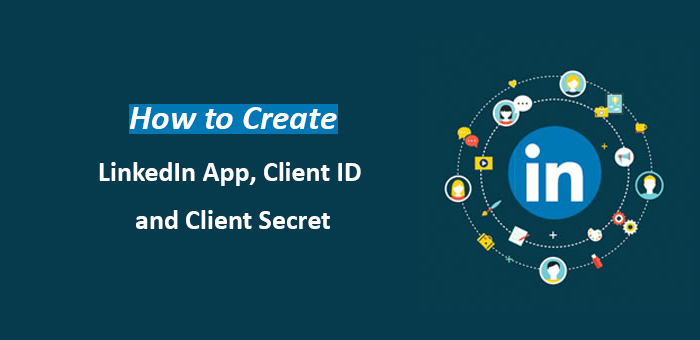
How to Create LinkedIn App, Client ID and Client Secret
LinkedIn is one of the most popular social networking website used by professionals across the globe. Due to a high share of LinkedIn users, Many products are using LinkedIn API for different purposes. One of the famous Product is Super Social Content Locker.
In this article I will explain a short tutorial, how to create and configure LinkedIn App and get the LinkedIn Client ID ( AppID ) and Client Secret Key to use it in your Web Applications for OAUTH authentication.
Steps to get LinkedIn API Details, Client ID and Client Secret Key
Visit https://linkedin.com/developers and Login using your credentials
Click Create app in centre the page
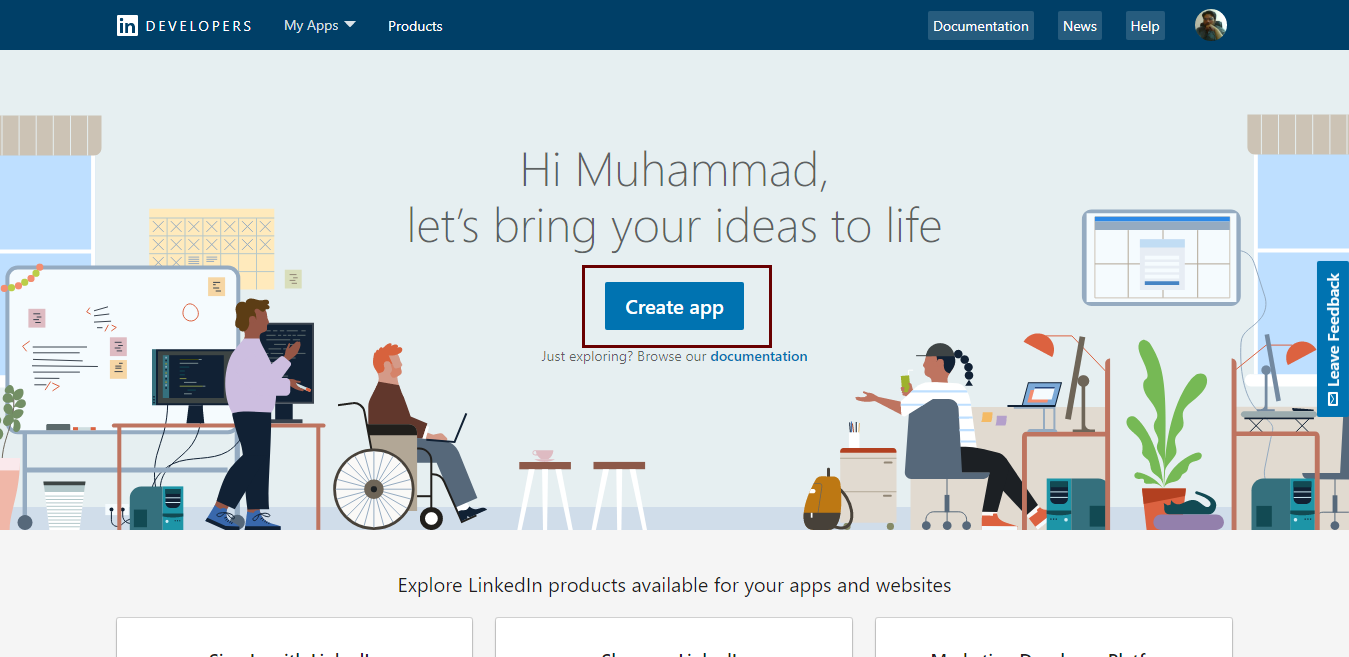
Fill out the mandatory fields like App Name, Company, Privacy Policy URL, Business email and App logo
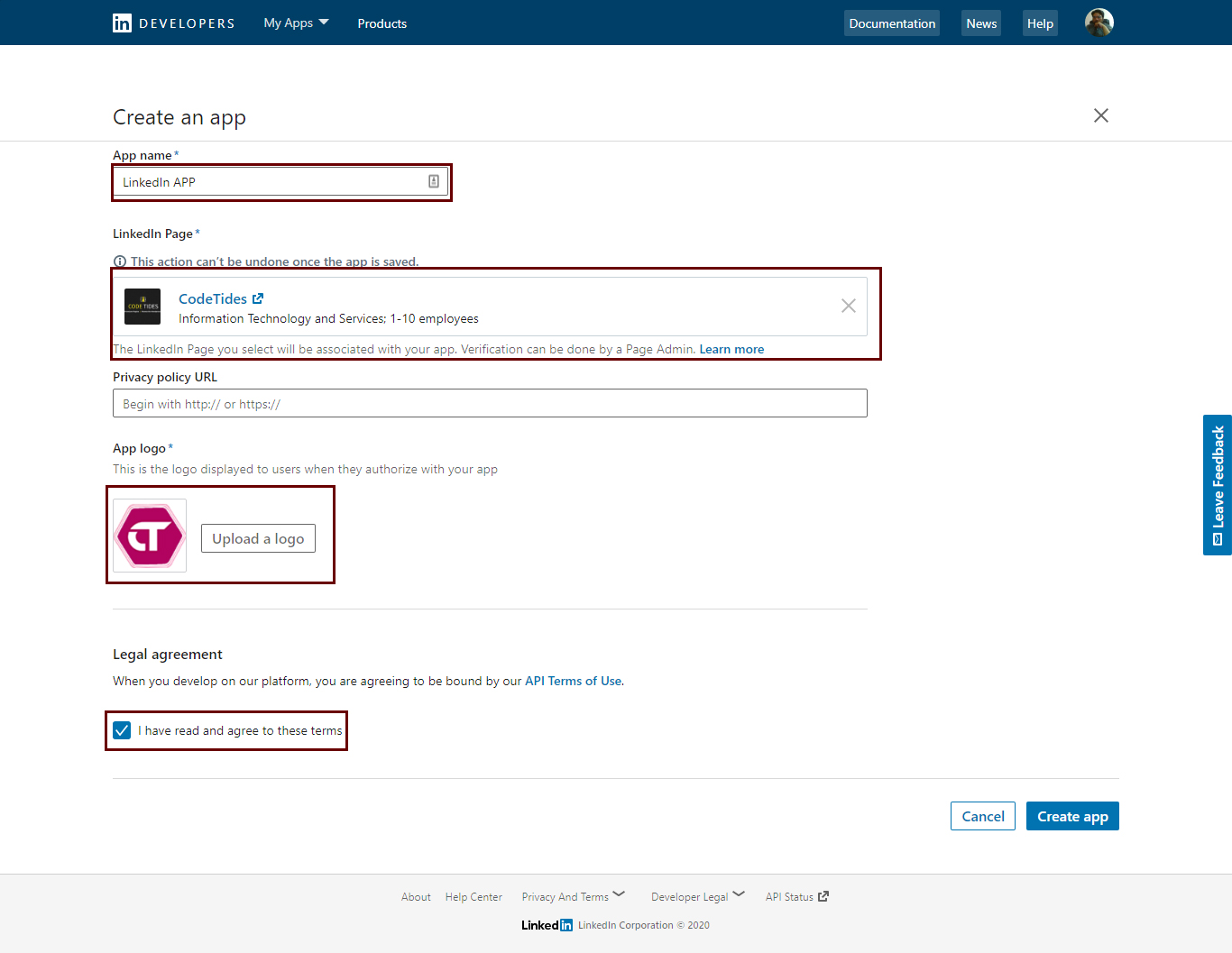
you must have linkedin page for creating linkedin app
Check the Legal terms and click Create App
After successfully created APP you can see company not verified in settings panel.
Click on the Verify Button
It will open popup, under Verification URL click Generate URL
Copy and Paste the URL in different window.
It will ask to Approve Application .
Click Approve Verification .
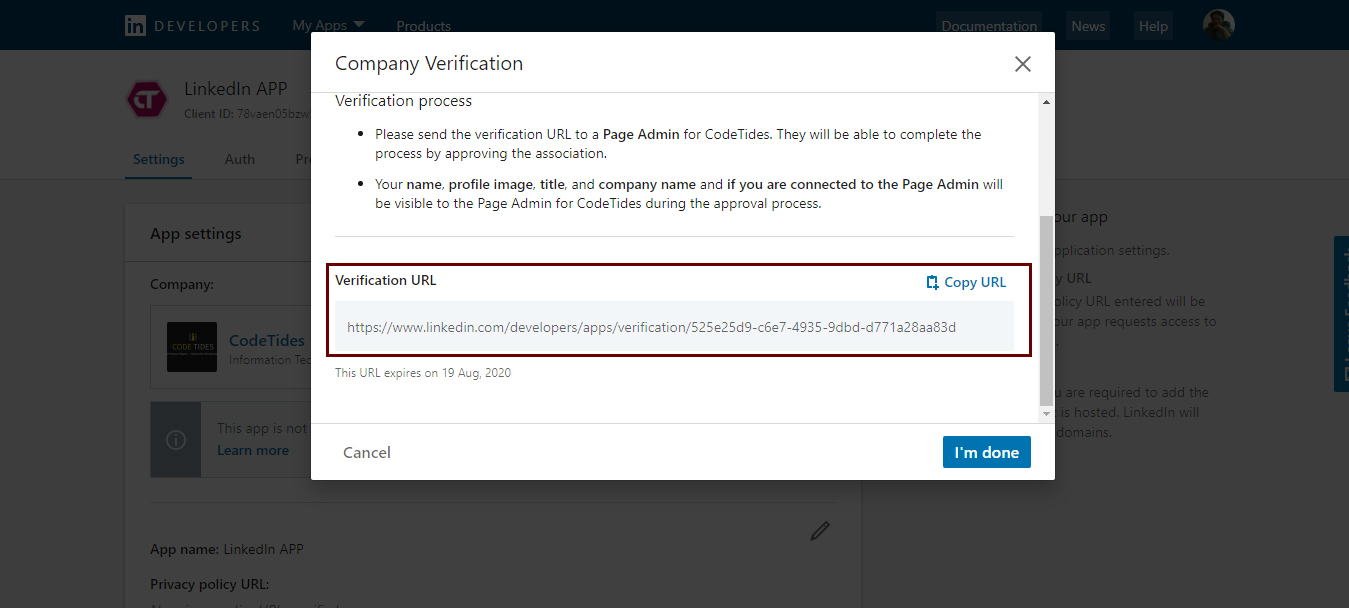
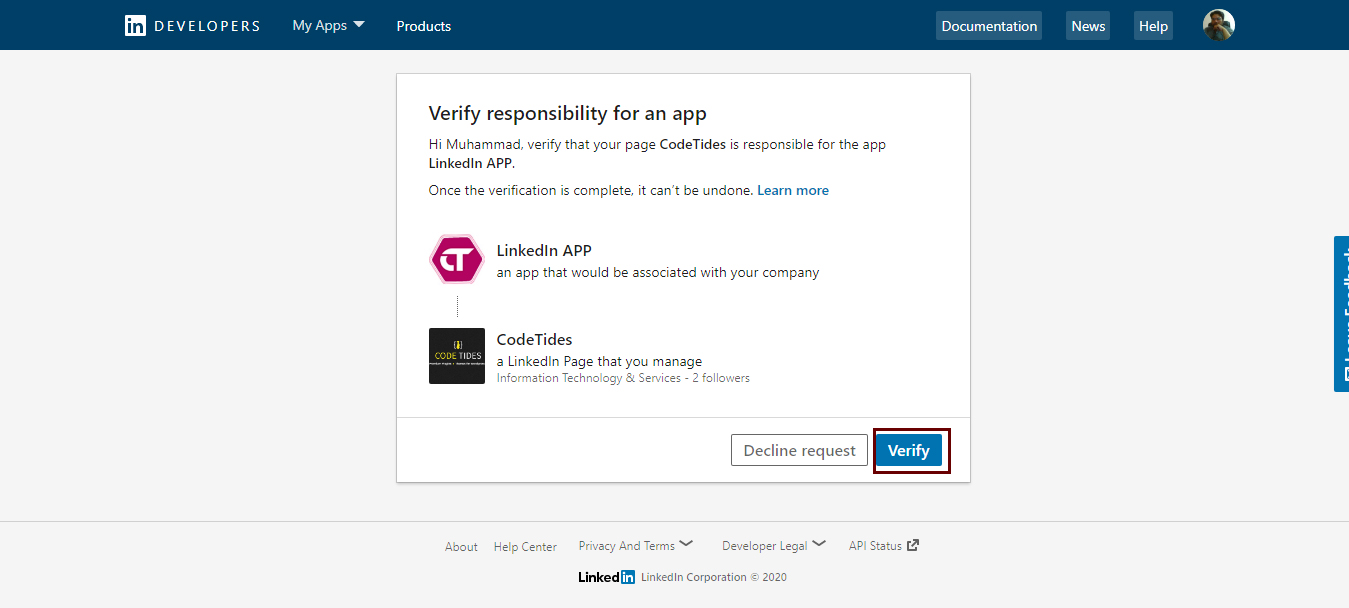
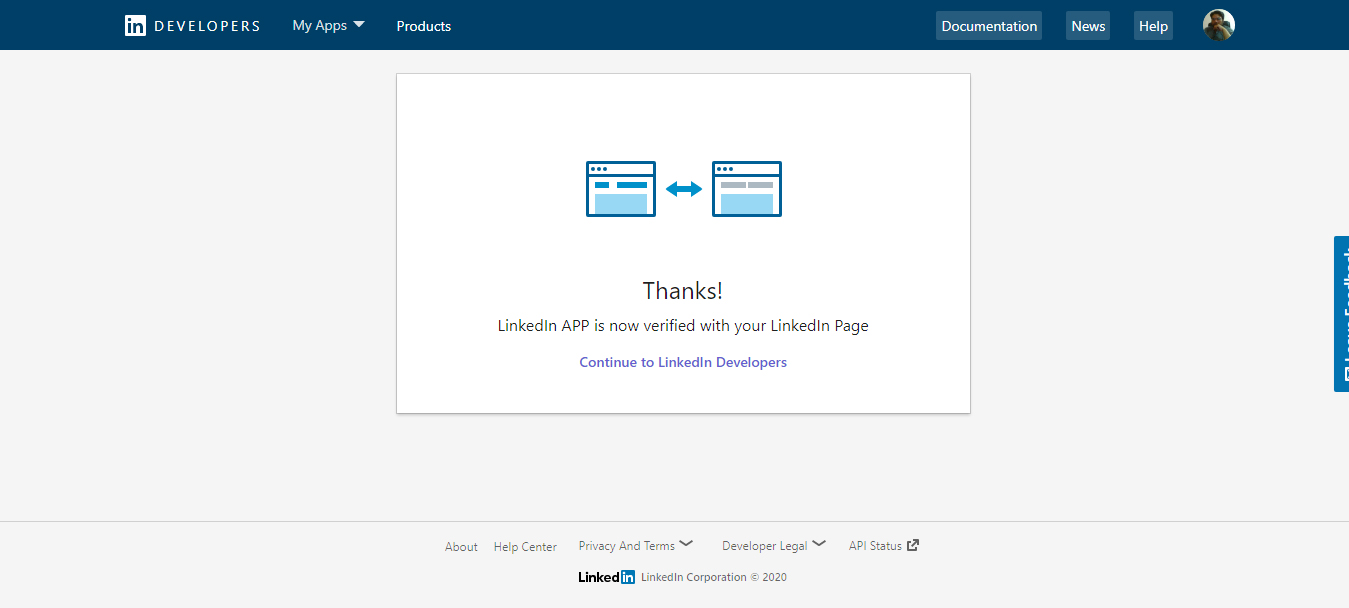
Your APP is Verified Now.
To Get Client ID and Client Secret you have to click on Go to my App Then Click on Auth, 2nd Tab at the top.
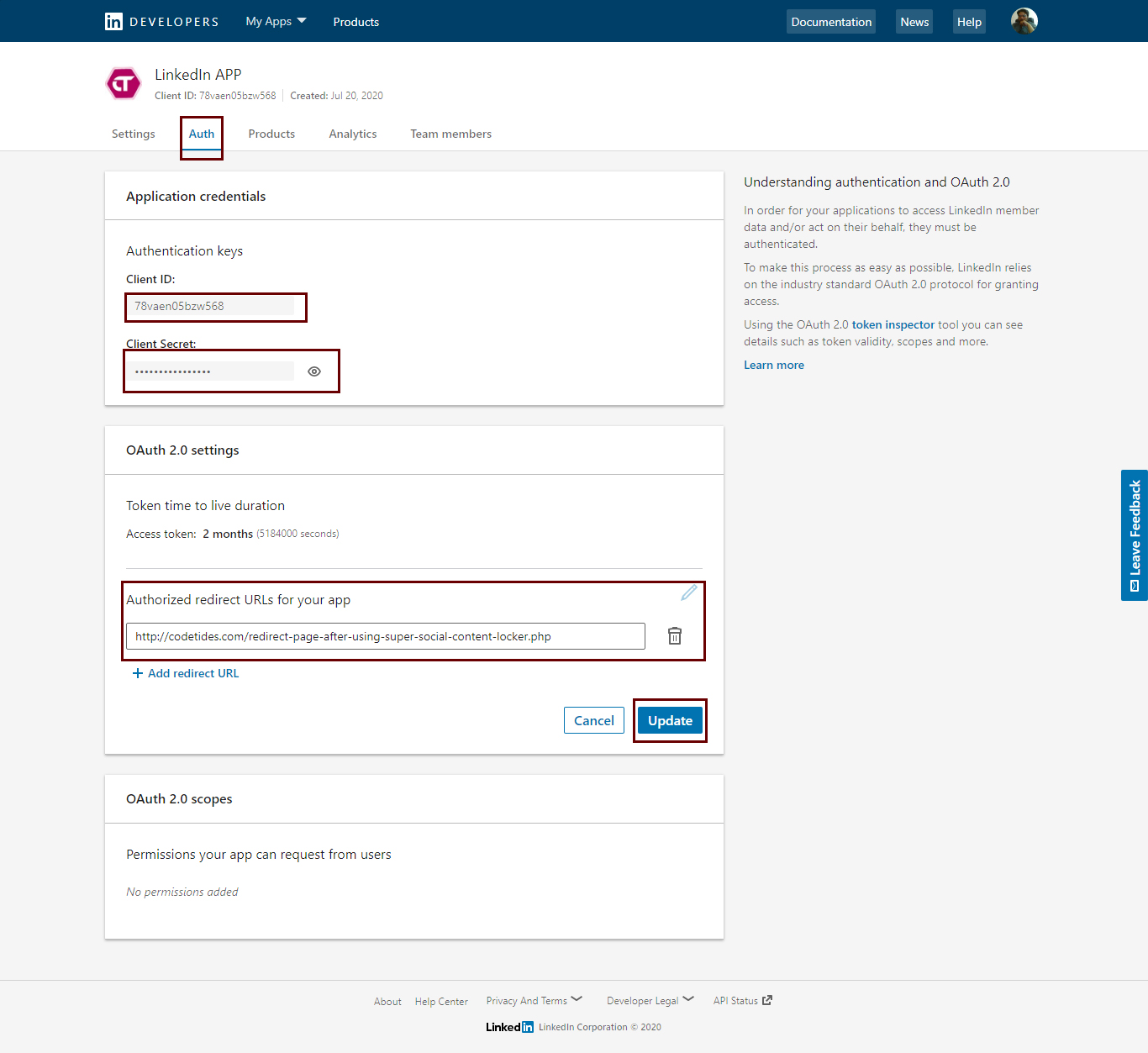
Then in LinkedIn | Auth | OAuth 2.0 Settings Click the Pencil Icon to edit, then click Add redirect URL .
To Get the Your Redirect URL go to your website >> WP Admin >> Super Social Content Locker >> Settings Panel >> Social App Settings Then in LinkedIn Section and Copy the Redirect URL and paste it .
Click on Update button.
Now Copy Client ID and Client Secret and used anywhere you want.
Happy Using!